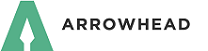GROW WITH US
It's easy for producers to GROW their business with Arrowhead.
- Check out the commercial and personal products we offer.
- Visit our producer page to apply for products.
- We'll contact you to help get your agency up and running.
WinFSC Auto - How to Install
- Download the Arrowhead Exchange Auto Bridge for WinFSC [6MB].
- During the File Download process, choose to "Save this program to disk". Please remember where you save the "Setup.exe" file in the "Save As" window. We suggest saving the file to the Desktop on your computer.
- After the file has completed downloading to your local machine, you will need to run the "Setup.exe" file. Find the file on your local machine and double click on the file.
- Follow the instructions during the Setup process. When asked to "Select Destination Directory", we suggest using the default of C:\Program Files\Arrowhead\NAL. When asked to "Select Start Menu Folder", we suggest Arrowhead Bridge. Once the install is complete, start your local copy of WinFSC.
- From the FSC main menu across the top of your screen choose the "Tools" menu, then select "Setup"
- On the "Bridges" tab, select "New".
- For "Name", type Arrowhead Exchange Auto Bridge
- Check the selection box next to "Auto"
- Under "Bridge Program", next to "Path" type:
C:\Program Files\Arrowhead\NAL\Bridge\RunJW.exe
- For California Producers: Next to "Parameters", type:
-Dcompany=FSC -Dlob=AUTO -Dfile={Q}
*You can copy and then paste the above into the Tools window.For Arizona Producers: Next to "Parameters", type:
-Dcompany=FSC -Dlob=AUTO -Dstate=AZ -Dfile={Q}
*you can copy and then paste the above into the Tools window.* - Click on "OK".
WinFSC Auto - How to Use
- From the Rating Results View Screen, choose "Tools" and then "Bridge".
- The bridge window will now contain the option "Arrowhead Exchange Auto Bridge".
- Select "Arrowhead Exchange Auto Bridge" to create a new application.
- Log into Arrowhead Exchange by entering your Producer Code, Username and Password.
- Complete the application process